You have your own website but still would like to use Blogger for publishing your blog or, you just don’t want to point your domain to Blogger as your primary host but would still like to use Blogger, then this post is for you. Blogger will assign you a conventional URL, yourblogname.blogspot.com, but you can customize it with your chosen subdomain, for instance, yourblog.yourdomain.com.
If you would like to register a domain now, I recommend Go Daddy.
To start, login to your Blogger and to your domain registrar.
1. Go to the DNS Manager section of your domain. Contact your domain registrar to know how to navigate to your DNS Manager.
2. Create or add two new CNAME records. The first record must contain your chosen subdomain pointing to ghs.google.com and the other record is i7t62auscpwg pointing to gv-qzjuhuzpbcd7j2.dv.googlehosted.com with TTL for both as 1 hour or default. See the image below for guidance. Please note that the new DNS records may propagate for up to 48 hours.

3. In Blogger, click the blog that you would like to edit. If your new to Blogger, create one then proceed to step 2.
4. Click Settings in the left sidebar of Blogger.
5. In the Publishing Section, click Add Custom Domain.
6. Click Switch to Advanced Settings.
7. Enter the subdomain address you have chosen below the Advanced Settings field then save.
You blog is now online. Use your new customized address to visit your blog. Your old blogspot URL is still active but will redirect to your new address.
If you would like to use Gmail and customize it with your domain then view the instructions by clicking here.
I also post Subdomain customiztion for Tumblr.


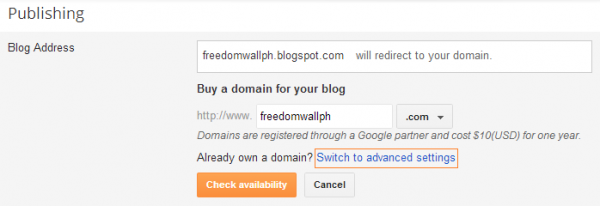
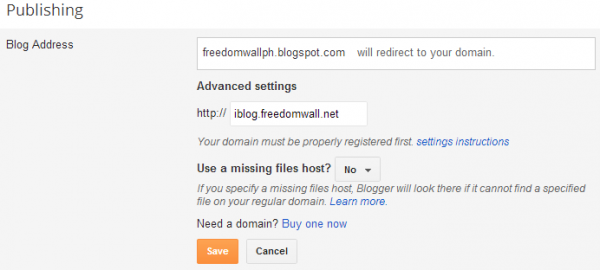
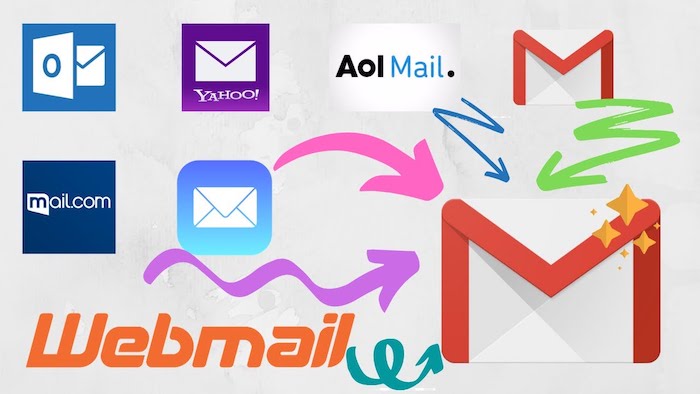
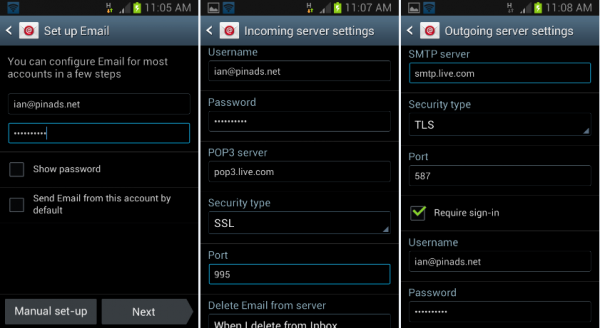
Leave a reply